C4. Connecting to Chow!APP
Connecting to Chow!APP by the first user
Connecting to Chow!APP by the first user

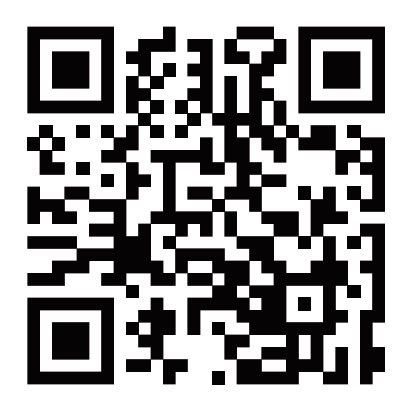
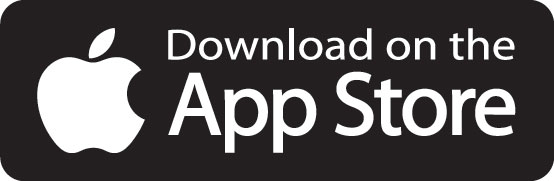
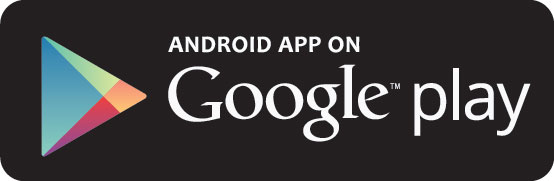
- Connect the smartphone to a Wi-Fi network.
**ChowHUB is ONLY compatible with 2.4GHz Wi-Fi network!
**ChowHUB will be connected to the Wi-Fi network you choose. - Log in or sign up for Chow!APP.
- Tap the (+) icon to add the device.
- Tap the (ChowHUB) icon.
- Enter the password for the Wi-Fi. DO make sure entering the correct password.
- Tap on the ChowHUB icon on the (Find) device page
Set a PIN code for safety use. Once the PIN code is confirmed, the ChowHUB will appear on the main page for further operation.
** The PIN code is required for other users to access to the ChowHUB.
** The PIN code can be reset by pressing (P) and (R) button in the ChowHUB to default to the factory setting.
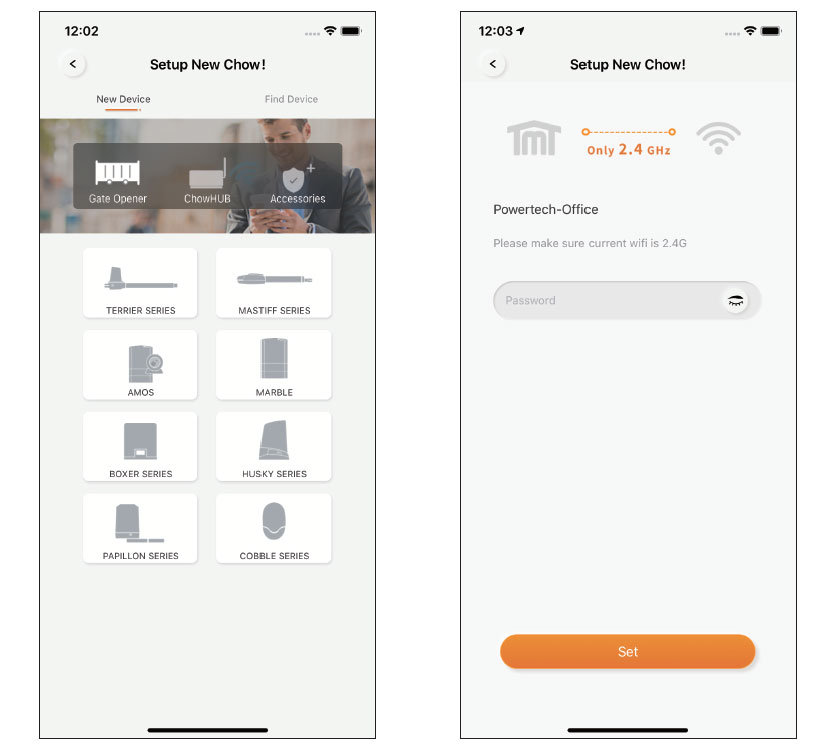
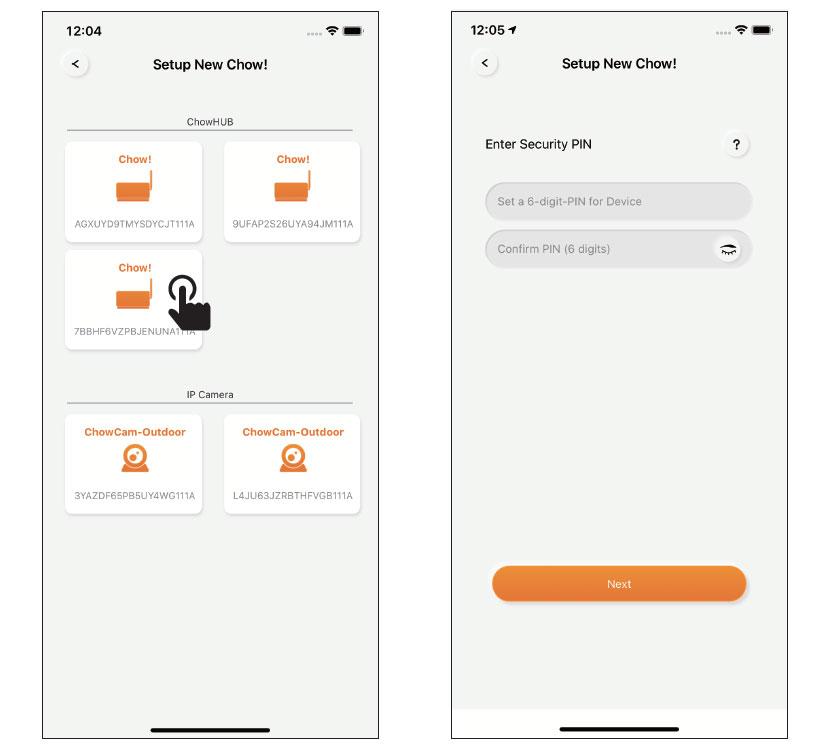
Adding other users
- Follow Step 1 to 4 in connecting to Chow by the first user.
- Tap (Find device) and tap on the ChowHUB icon.
- Entering the PIN code set by the first user.
- Confirm the setting, and the ChowHUB will show on the main page of Chow.