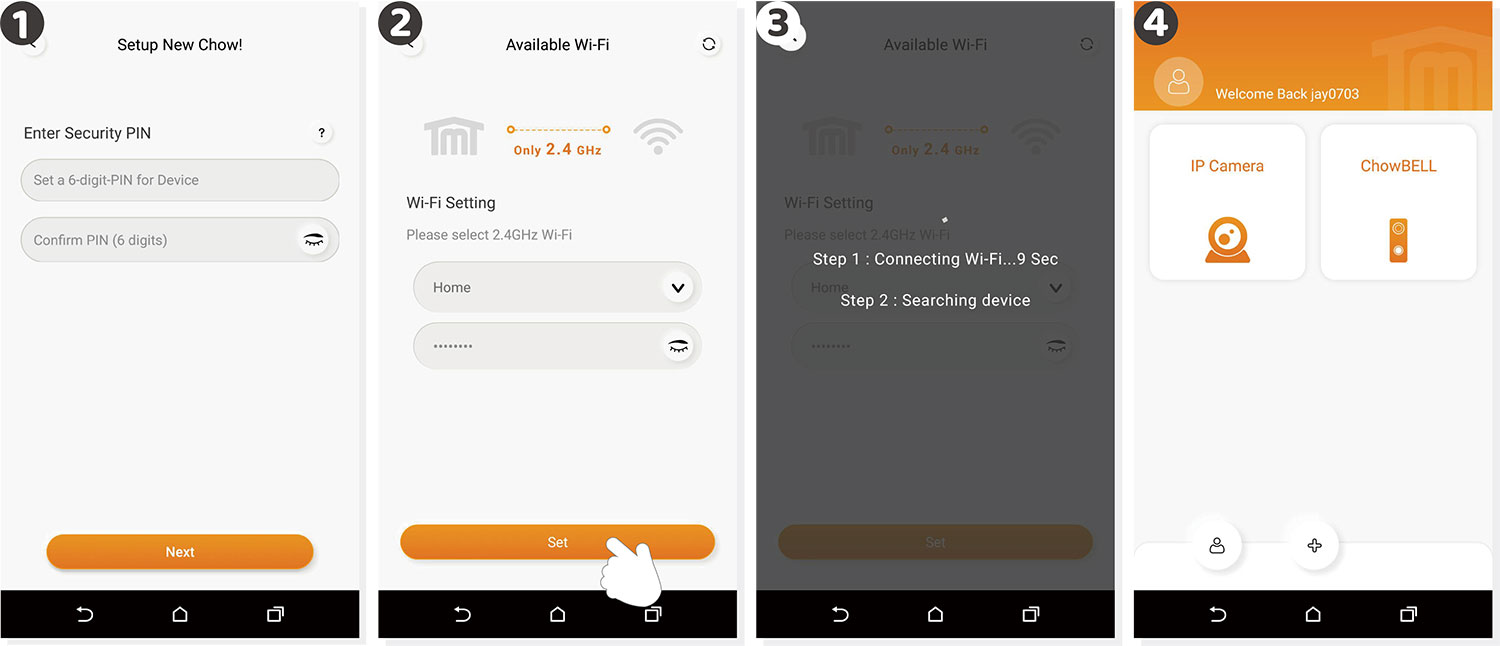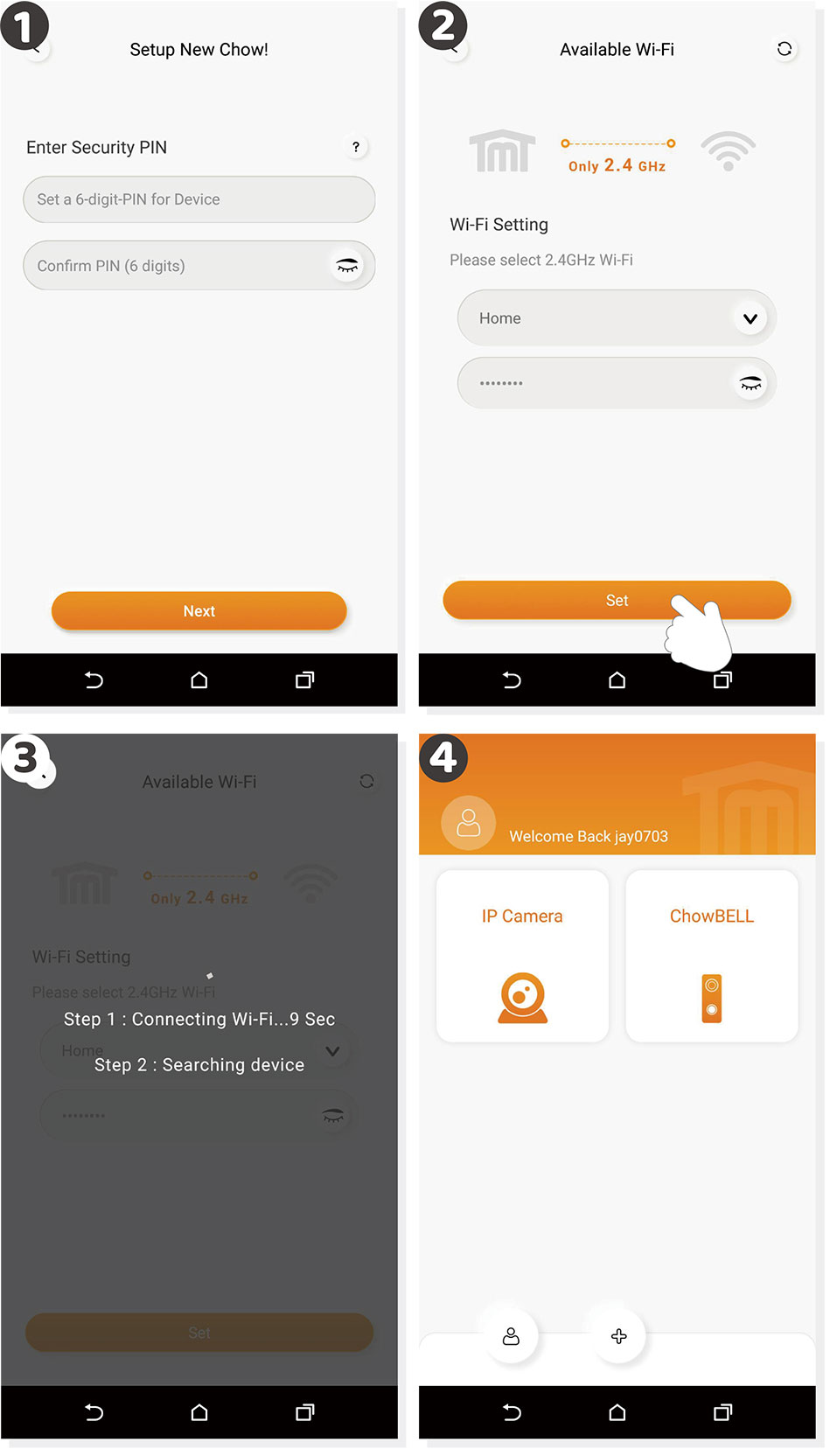Step 1 Connect to ChowBELL’s AP (1st User - Owner)
Make sure the ChowBELL is perfectly installed and powered.Switch to your smartphone’s Wi-Fi setting page to connect to “GW_AP_XXXXXXXX” (XXXXXXXX is the UID of the device)
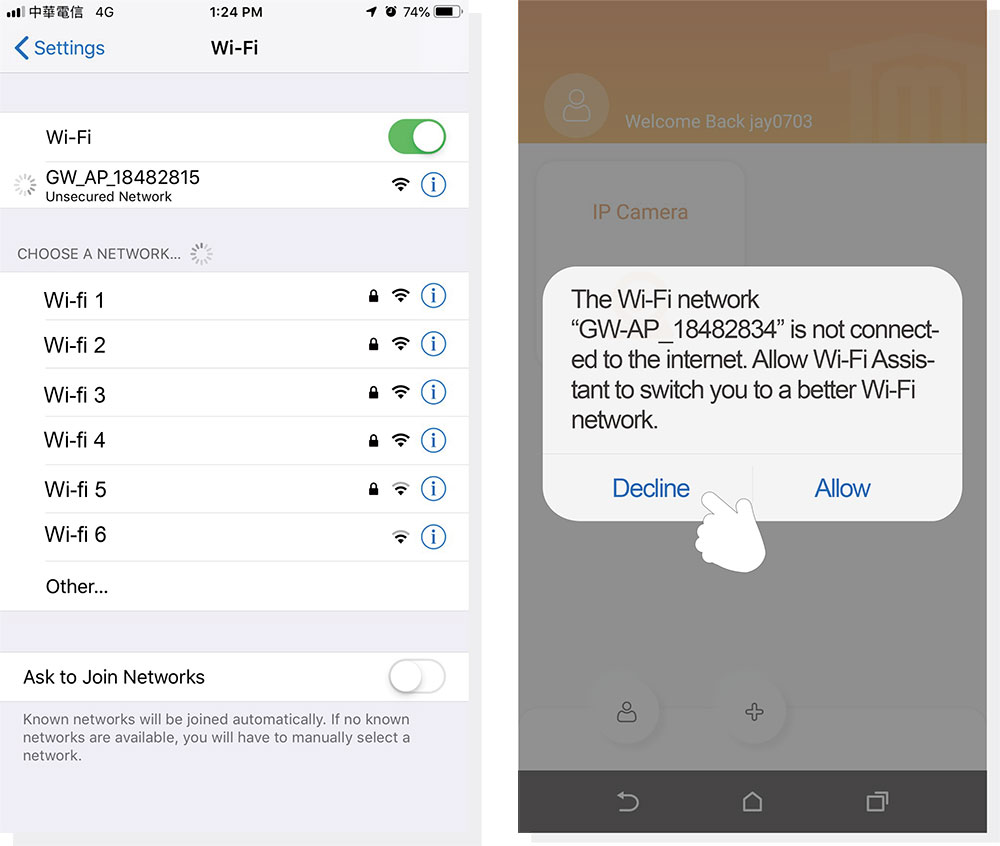
refer to the FAQ if GW_AP of the ChowBELL cannot be found***
***Please wait for 20 second after connect the GW_AP device internet***
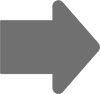
***Please press the decline with the connection hint shows up ***
Step 2 Add a new ChowBELL
Tap (+) icon to add a new device.New Device -> Accessories -> ChowBELL
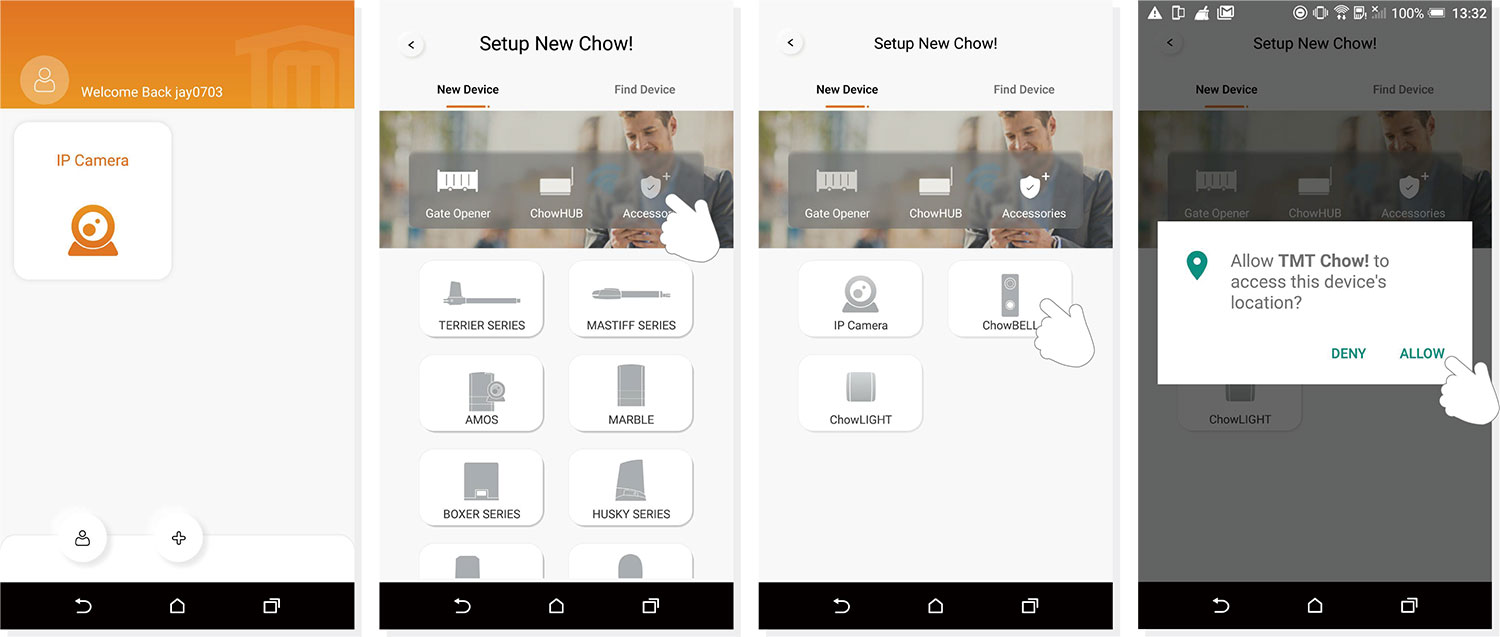
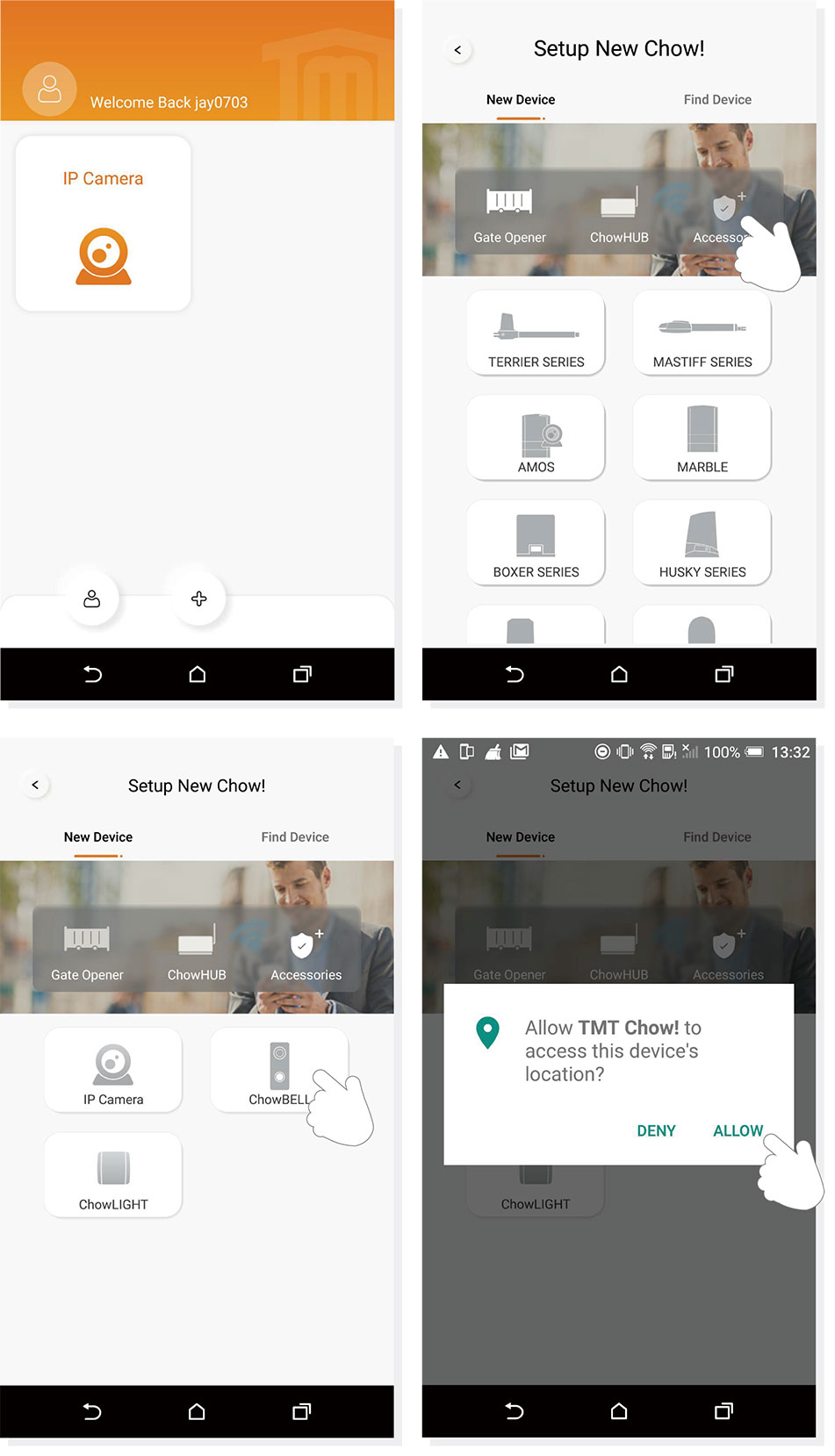
IF With above hint show up, press “ALLOW” for TMT Chow to access your device’s location to get the corresponds Wi-Fi source
*** Hint may be vary from different phone system.***
Step 3 Indications of connection
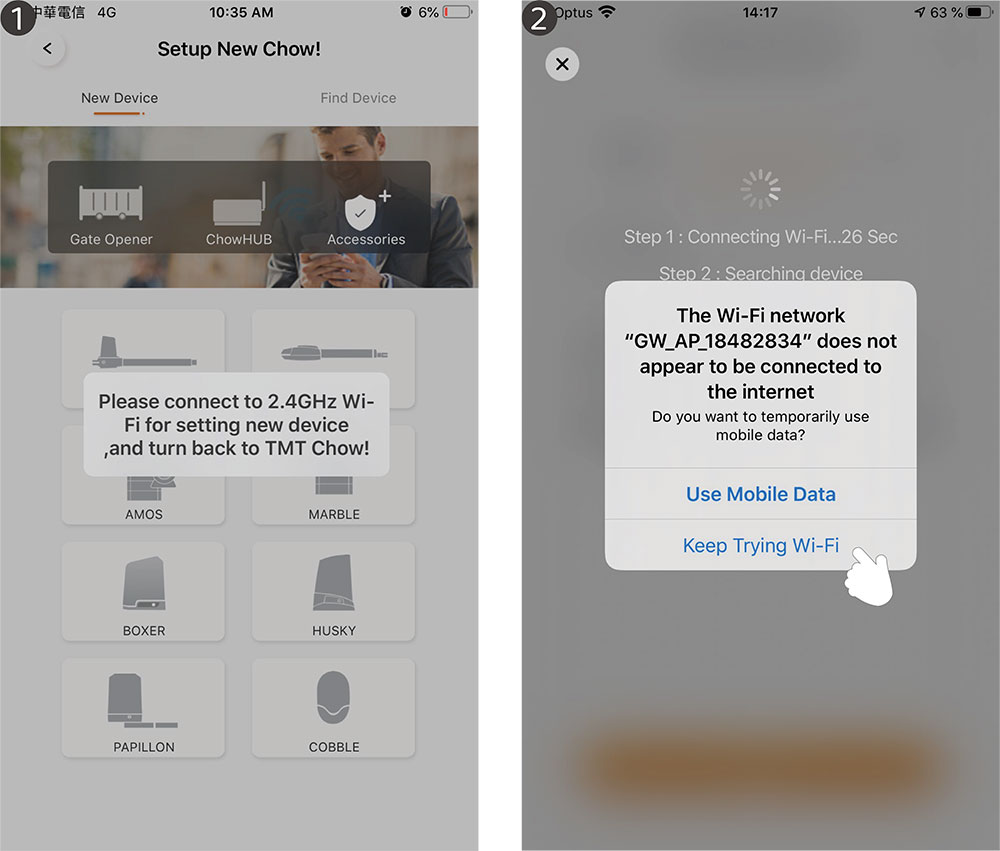
❶
When you are adding a new ChowBELL, the App shows ” please connect to 2.4Ghz Wi-Fi, “ but you have already connect to ChowBELL’s AP
***The system takes time to connect to ChowBELL’s Ap.
Please wait till you smart phone shows the Wi-Fi icon on the top of your smart phone screen.
It takes about 20-30 seconds.***
***The system takes time to connect to ChowBELL’s Ap.
Please wait till you smart phone shows the Wi-Fi icon on the top of your smart phone screen.
It takes about 20-30 seconds.***
❷
When doing the connection, the App shows “ the ChowBELL’s Wi-Fi is not connected to the internet. ”
***A ChowBELL’s AP is closed network which is only used for connecting to your home Wi-Fi system.
Please tap the “ Keep Trying Wi-Fi to finish the connection. ”***
***A ChowBELL’s AP is closed network which is only used for connecting to your home Wi-Fi system.
Please tap the “ Keep Trying Wi-Fi to finish the connection. ”***
Step 4 Set the PIN code and connect to your home Wi-Fi
❶
Set the security PIN code. This PIN code is used for device sharing and function setting.
***Please refer to the FAQ_Question1 if you forgot the password***
***Please refer to the FAQ_Question1 if you forgot the password***
❷
Select your home Wi-Fi name (Only 2.4G ) and enter the correct password.
Tap “SET” button to connect to your home Wi-FI
***Please make sure to enter the correct password with the right characters***
Tap “SET” button to connect to your home Wi-FI
***Please make sure to enter the correct password with the right characters***
❸
After the countdown, ChowBELL will appear on the main page.
❹
Tap the ChowBELL to enter the operation page.
The ChowBELL will send a push notification when below events occur:
visitor calls / alarms / motion detection is triggered.
The ChowBELL will send a push notification when below events occur:
visitor calls / alarms / motion detection is triggered.