Step 1 Connect to ChowCAM’s AP (1st user – Owner)
Make sure the ChowCAM is well installed and powered.Switch to your Wi-Fi setting page on your smart phone to connect to “ChowCAM-XXXXXX” (XXXXXX is the UID of the device).
**If you can not find any accessible Wi-Fi from the ChowCAM, please refer to “Return to the default setting” in the page 13 .
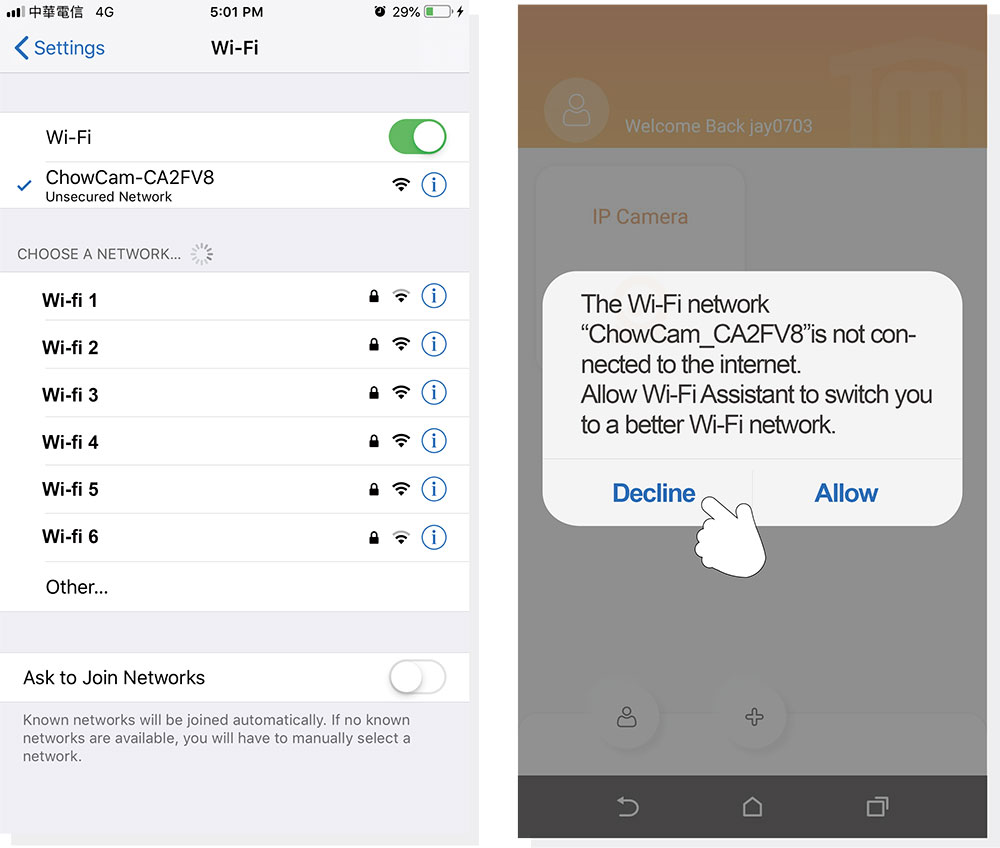
***Please refer to the FAQ if the AP of the ChowCAM cannot be found***
***Please wait for 20 seconds after connecting to the AP of ChowCAM***
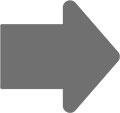
***Please press the decline button when the connection hint shows up ***
Step 2 Add a new ChowCAM
Tap (+) icon to add a new device.New Device -> Accessories -> ChowCAM
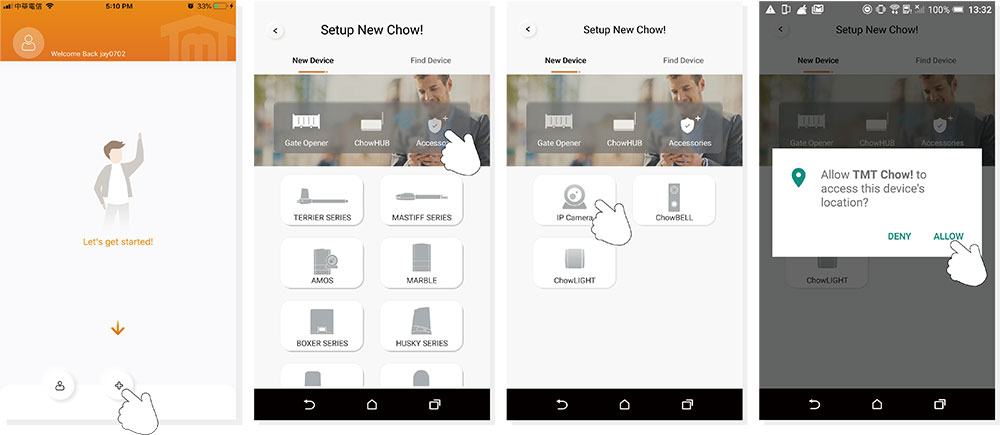
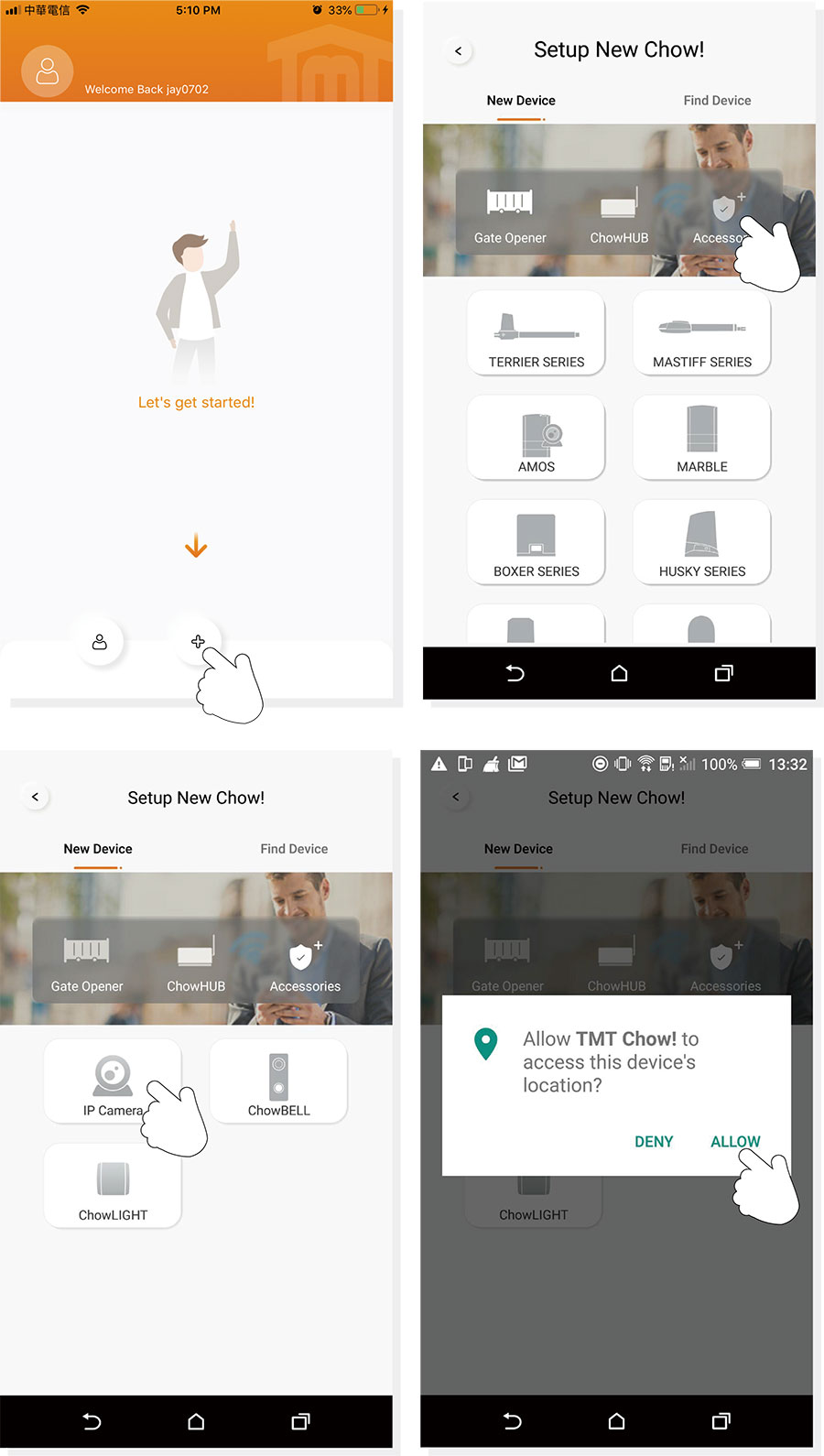
IF with above hint show up, press “ALLOW” for TMT Chow! to access your device’s location to get the corresponding Wi-Fi source
*** Hint may vary depending on different phone system.***
Step 3 Indications of connection
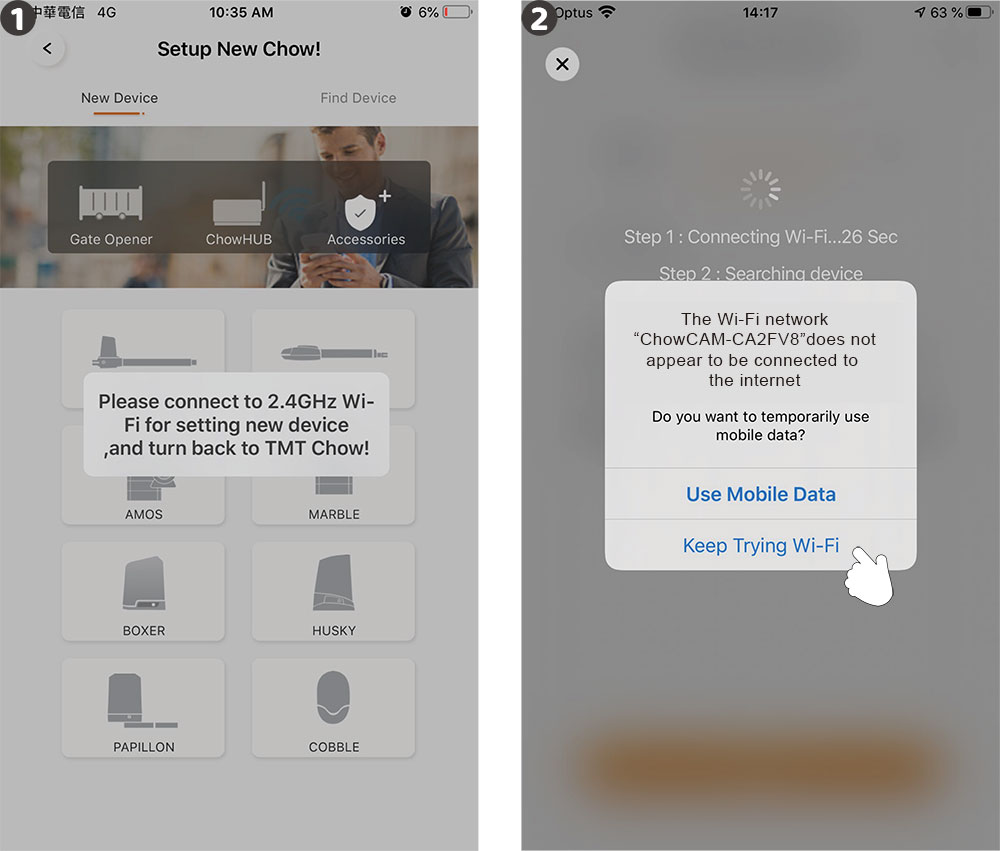
❶
When you are adding a new ChowCAM, the App shows ” please connect to 2.4 Ghz Wi-Fi, “ but you have already connected to ChowCAM’s AP
***The system takes time to connect to ChowCAMs Ap.
Please wait until your smart phone shows the Wi-Fi icon on the top of your smart phone screen. It takes about 20-30 seconds.***
***The system takes time to connect to ChowCAMs Ap.
Please wait until your smart phone shows the Wi-Fi icon on the top of your smart phone screen. It takes about 20-30 seconds.***
❷
When doing the connection, the App shows “ the ChowCAM’s Wi-Fi is not connected to the internet. ”
***A ChowCAM’s AP is a closed network which is only used for connecting to your home Wi-Fi system.
Please tap the “ Keep Trying Wi-Fi to finish the connection. ”***
***A ChowCAM’s AP is a closed network which is only used for connecting to your home Wi-Fi system.
Please tap the “ Keep Trying Wi-Fi to finish the connection. ”***
Step 4 Set the PIN code and connect to your home Wi-Fi
❶
Set the security PIN code. The PIN code is used for the device sharing.
*** Please refer to the FAQ_Question 1 if you forgot the PIN code.***
*** Please refer to the FAQ_Question 1 if you forgot the PIN code.***
❷
Select your home Wi-Fi (Only 2.4GHz) and enter the correct password.
Tap the “SET” icon to connect to your home Wi-Fi.
*** Please make sure to enter the correct password with the right characters.
Not support with Non-English SSID (Wi-Fi name)***
Tap the “SET” icon to connect to your home Wi-Fi.
*** Please make sure to enter the correct password with the right characters.
Not support with Non-English SSID (Wi-Fi name)***
❸
After counting down, the ChowCAM will appear on the main page.

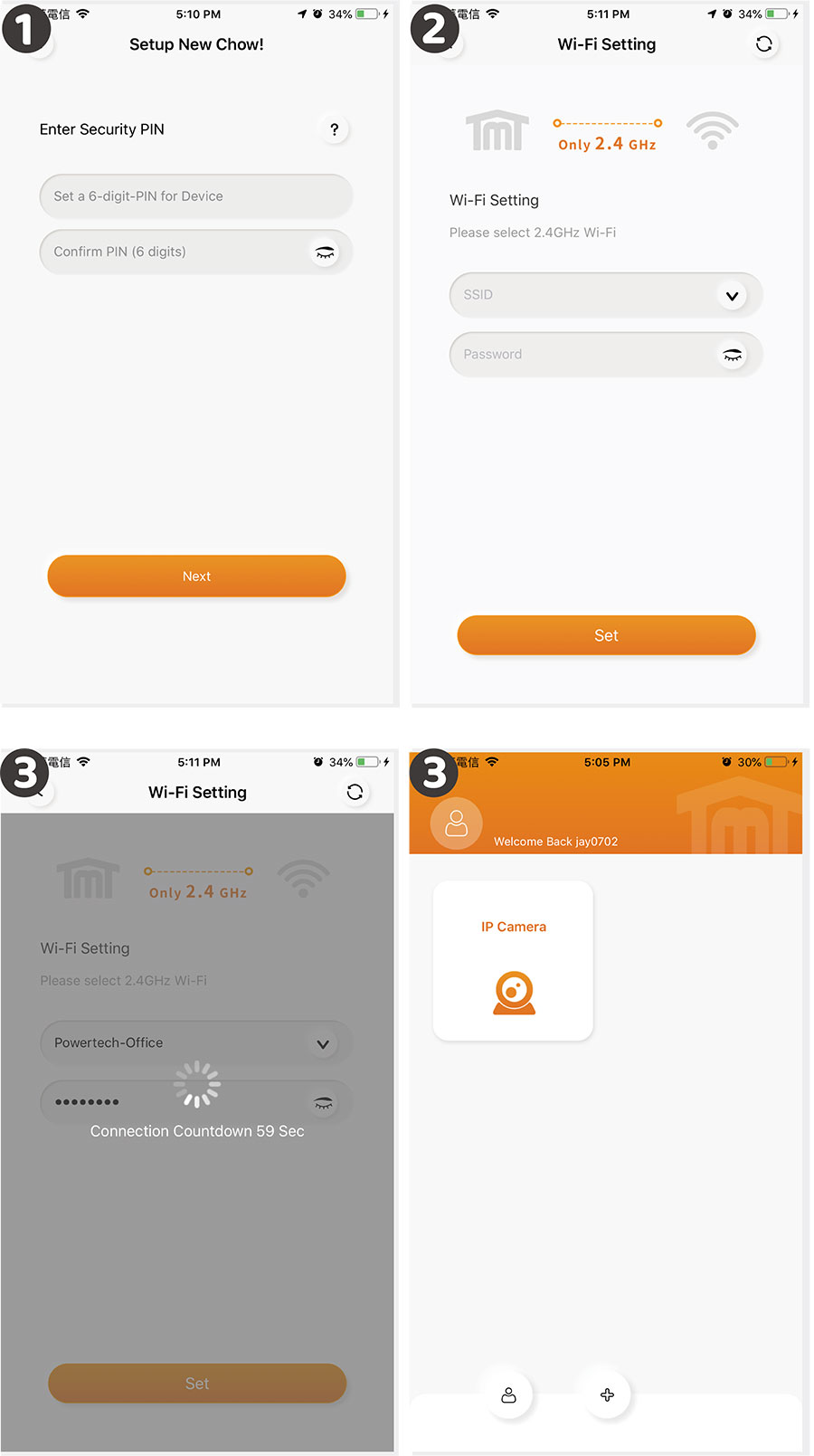
Make a successful ChowCAM setup with your home Wi-Fi
Suggest to bring the ChowCAM device close to the home Wi-Fi router as near as possible to receive the best Wi-Fi signal. And make sure the home Wi-Fi source is 2.4G from the router not 5G, also must enter the correct password for the home Wi-Fi to complete the setup.
After the ChowCAM has been successfully connected to your home Wi-Fi, you may combine the image output with your automation system to start operating.
Suggest to bring the ChowCAM device close to the home Wi-Fi router as near as possible to receive the best Wi-Fi signal. And make sure the home Wi-Fi source is 2.4G from the router not 5G, also must enter the correct password for the home Wi-Fi to complete the setup.
After the ChowCAM has been successfully connected to your home Wi-Fi, you may combine the image output with your automation system to start operating.